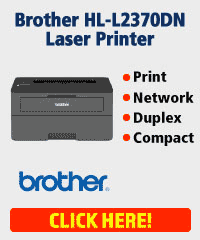signup
Enter your email address and receive all updates!
Brother DCP-J1800DW Ink Cartridges

The following Brother Ink Cartridges are guaranteed to work in your Brother DCP-J1800DW printer
-
-
IJT Recycled Brother High Capacity Black Ink Cartridge LC-421XLBK
IJT
SKU: 199150
- Up to a 3 year shelf life
- Save £££ against original Brother ink
- 12 Month Warranty
- Buy recycled, it's better for the environment
Page Yields
-
500 Pages
£10.95In Stock -
IJT Recycled Brother High Capacity Cyan Ink Cartridge LC-421XLC
IJT
SKU: 199151
- Up to a 3 year shelf life
- Save £££ against original Brother ink
- 12 Month Warranty
- Buy recycled, it's better for the environment
Page Yields
-
500 Pages
£9.95In Stock -
IJT Recycled Brother High Capacity Magenta Ink Cartridge LC-421XLM
IJT
SKU: 199152
- Up to a 3 year shelf life
- Save £££ against original Brother ink
- 12 Month Warranty
- Buy recycled, it's better for the environment
Page Yields
-
500 Pages
£9.95In Stock -
IJT Recycled Brother High Capacity Yellow Ink Cartridge LC-421XLY
IJT
SKU: 199153
- Up to a 3 year shelf life
- Save £££ against original Brother ink
- 12 Month Warranty
- Buy recycled, it's better for the environment
Page Yields
-
500 Pages
£9.95In Stock